At a glance
I’ve got 7 Google search tips that will help you squeeze better results out of your searches. Let’s take a look:
1 // Exact matches using “quotes”
If you need to search for a specific phrase, you can wrap it in quotes to force Google to look for that exact phrase.
Here’s an example:
"Email marketing" automation tools
2 // Force include using +
If you’re getting results that are unrelated to your search, you can add + to the query to force Google to include that element.
You can also combine this technique with the quotes technique!
Here are a couple examples:
Email +marketing automation tools
Here, Google is forced to include the word ‘marketing’ in all results.
+"Email marketing" automation tools
In this case, Google must include the exact phrase ‘Email marketing’ in all results.
3 // Force exclude using –
This does the opposite of #2.
Let’s say you wanted marketing automation tools, but kept getting email marketing automation tools as results. In that case, you’d try:
-Email marketing automation tools
4 // Wildcards using *
If ever you need to run a search, but you’re not sure what some of the words are, the * will help!
Let’s say you were looking for the Online Marketing Made Easy podcast by Amy Porterfield, but you just couldn’t remember her last name. You could try:
Amy * marketing podcast
5 // Search within a specific site using site:
I think this one’s my favorite!
If you only want results from within a specific website, simply include site: and then the domain of the site you want to search.
For example:
site:amyporterfield.com [query]
You’d insert the thing you wanted to search for in place of the [query].
Let’s say you were looking for episodes of that podcast that have Marie Forleo. You could try any of these:
site:amyporterfield.com marie forleosite:amyporterfield.com marie *(if you couldn’t remember her last name)site:amyporterfield.com marie -forleo(if you wanted a different Marie)site:amyporterfield.com "marie forleo"(if you wanted to make sure you got exactly Marie Forleo)
6 // Find files using filetype:
Okay, this one gives #5 a run for its money.
If you’re looking for a specific type of file, you can drop in filetype: and then the type you want.
This is incredibly useful if you’re trying to find books or lead magnets or other free downloads.
Here are some examples:
Blog ideas filetype:pdf(if you’re looking for PDF docs that cover blog ideas)Email sequence +filetype:pdf(if you’re looking PDF docs on email sequences, and you want to force Google to return only PDFs)site:amyporterfield.com filetype:pdf(if you want to search all of Amy Porterfield’s site for free PDF downloads)
7 // Reverse image search
Did you know that you can search Google using an image? This isn’t an operator like the others, but it’s still useful!
To do it, head to images.google.com, upload the image you want to search by, and let Google do the rest!
Others? Questions?
Have any other Google search tips you love? Any I missed? Any other questions?
Drop a comment in the section below!
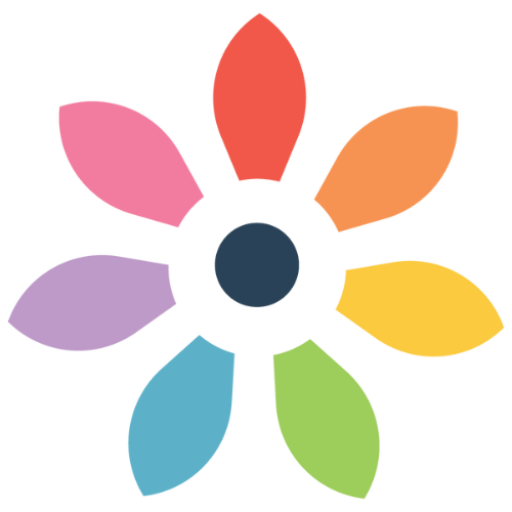


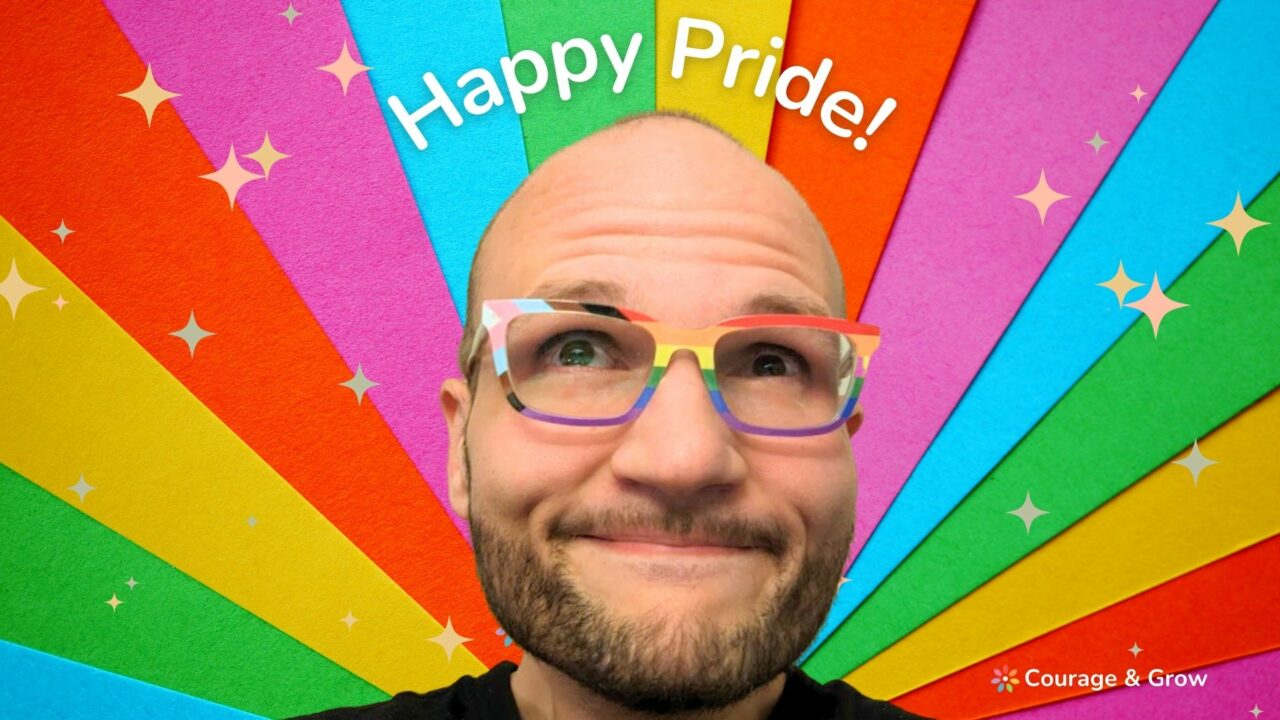

0 Comments