At a glance
Quick summary
- Below are 8 tiny WordPress settings that lots of folks forget to update when they set up their sites.
1 // Favicon (aka ‘Site Icon’)
Dashboard > Appearance > Customize
Your site’s Favicon (also called the Site Icon) is the tiny logo that shows up in browser tabs:
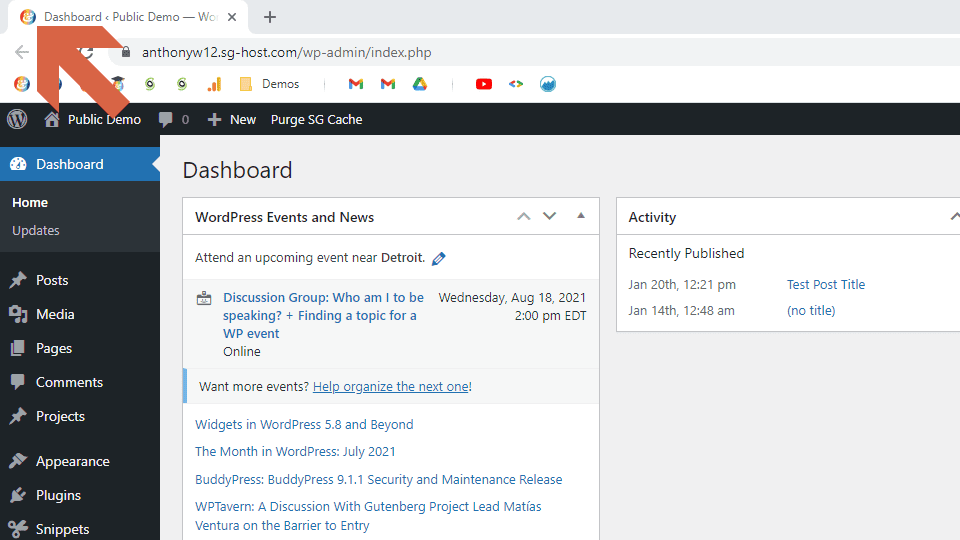
I see so many sites without the Favicon. And, while it’s not detrimental, it’s definitely not professional.
One thing to note: The location of this setting is mostly universal, but you may have to dig through the menu items to find it.
For example, on a site with the Twenty Seventeen theme installed, the final location is Dashboard > Appearance > Customize > Site Icon.
But, on a site with the Divi theme installed, you’ll find it at Dashboard > Appearance > Customize > General Settings > Site Identity.

Of this list of WordPress settings, I’d say that this is the most frequently overlooked, so be sure to take the time to create one, find the location of its setting, and upload it!
2 // Name & Tagline
Dashboard > Settings > General
During setup, these settings can be easily overlooked to speed up the process.
But, just like your Favicon, if you don’t set them, it looks unprofessional. Visitors will see a generic title and ‘Just another WordPress site’ in their browsers as well as in search engine results.
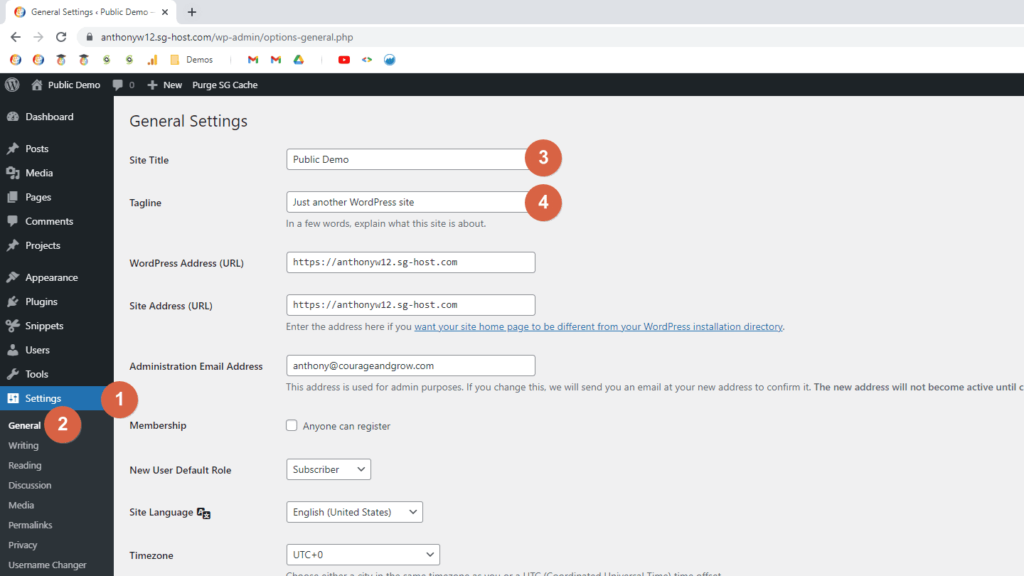
3 // WordPress Address & Site Address
Dashboard > Settings > General
Usually these are handled during setup. But, I recommend checking two things:
First, make sure that the link itself is correct for both the WordPress Address and Site Address.
Then, make sure the link has https and not just http (assuming you have an SSL cert installed).
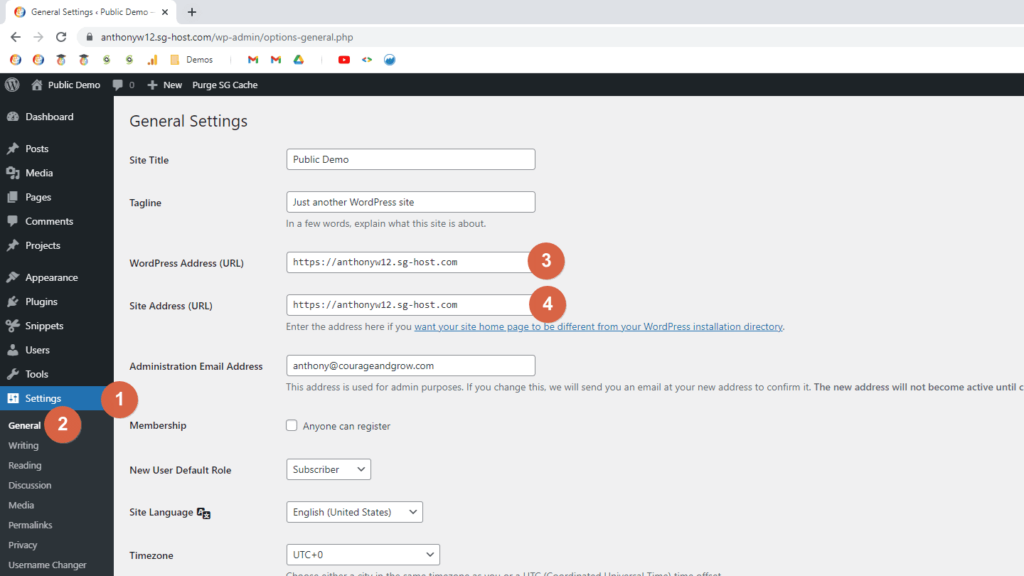
4 // Membership & Default User Role
Dashboard > Settings > General
If you want folks to be able to create accounts on your site, make sure you check the Anyone can register box next to Membership. Also, be sure to set the New User Default Role to whatever level you’d like (typically Subscriber).
If you don’t want folks to be able to create accounts, be sure the Anyone can register box is unchecked!
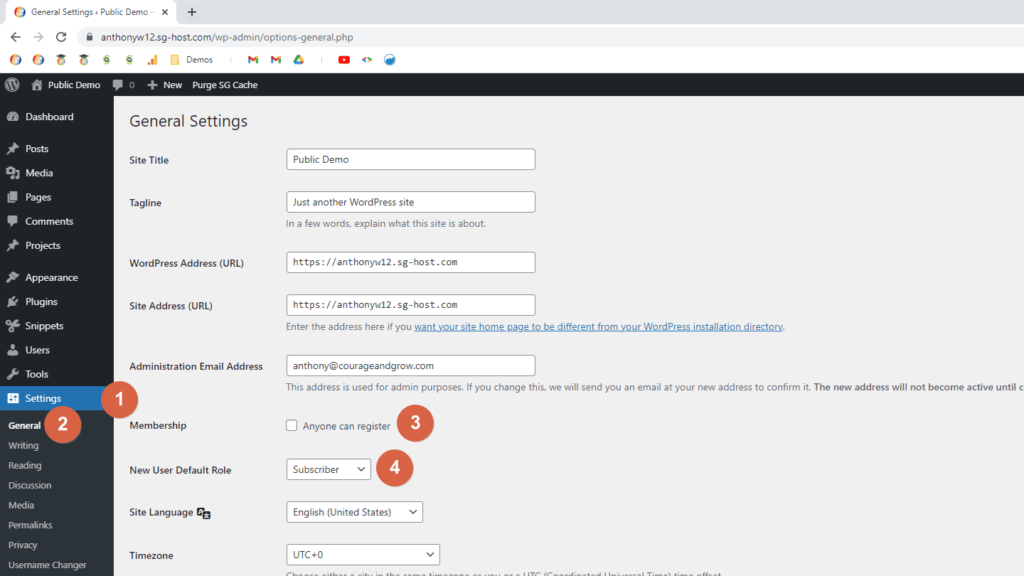
5 // Time Zone, Date Format, & Time Format
Dashboard > Settings > General
Tweak these WordPress settings to ensure your site is in the correct time zone, and that both dates and times appear correctly.
For the Timezone setting, you can scroll up to find cities (so you don’t have to know which UTC+ zone you’re in).
In fact, I recommend choosing a city anyway so you don’t have to remember to change your time zone for Daylight Saving!
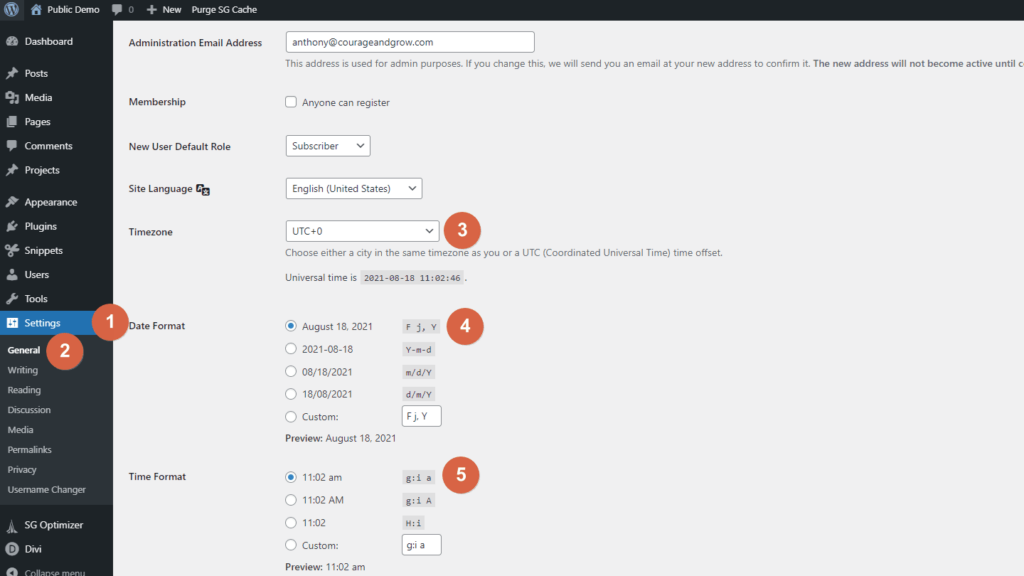
6 // Search Engine Visibility
Dashboard > Settings > Reading
First, watch out for the setting location! It’s different from the last few (Settings > Reading).
Unless you have a reason for not wanting search engines to find your site, you’ll want to be sure the Discourage search engines from indexing this site is unchecked.
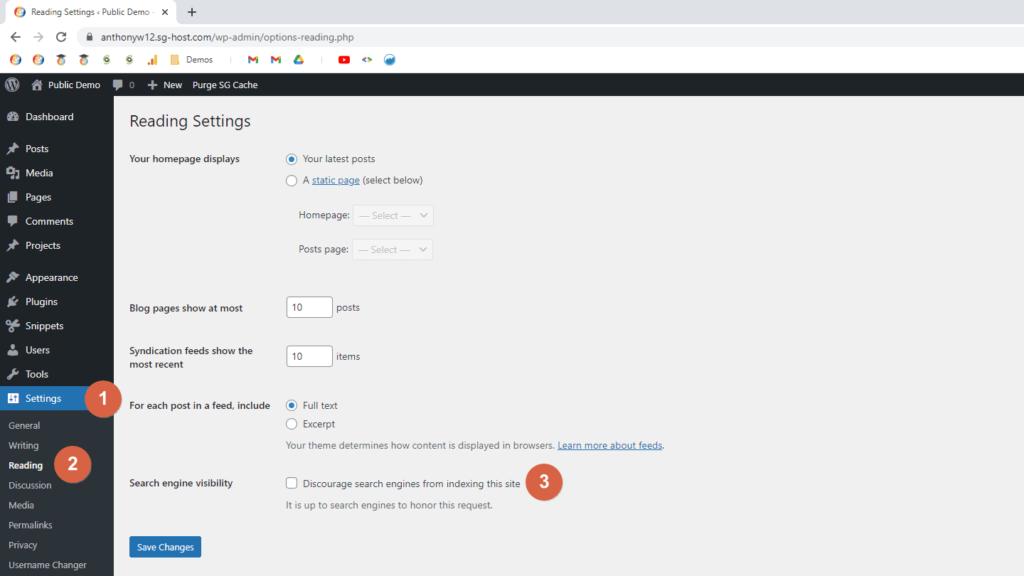
7 // Allow Comments
Dashboard > Settings > Discussion
If you want folks to be able to comment on your posts, make sure the Allow people to submit comments on new posts setting is checked under Default post settings.
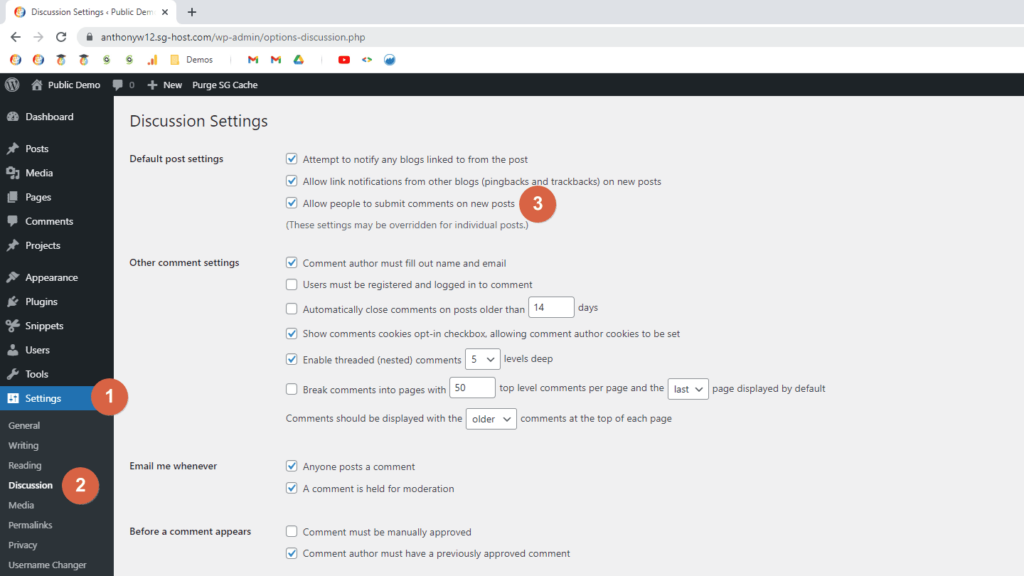
8 // Permalinks
Dashboard > Settings > Permalinks
Finally, it’s ideal to set this correctly when you first set up your site. But, you can still adjust it later as long as you take a backup first.
There’s no ‘correct’ setting here, but the Post name structure is the most readable, typically the most useful, and is supposed to be the best for SEO. So, this is the setting I use.
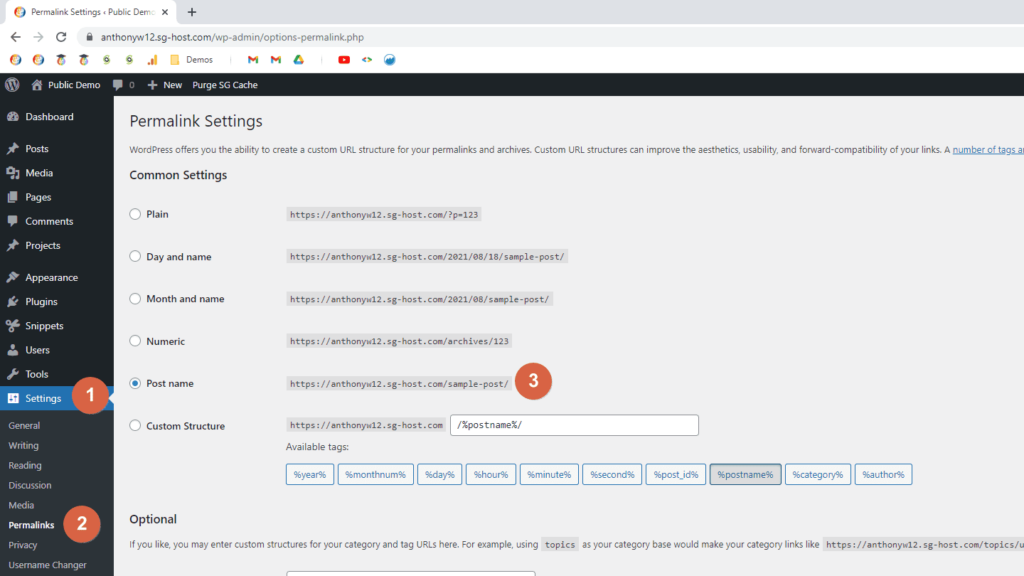
Others? Questions?
Have other tiny WordPress settings I should mention?
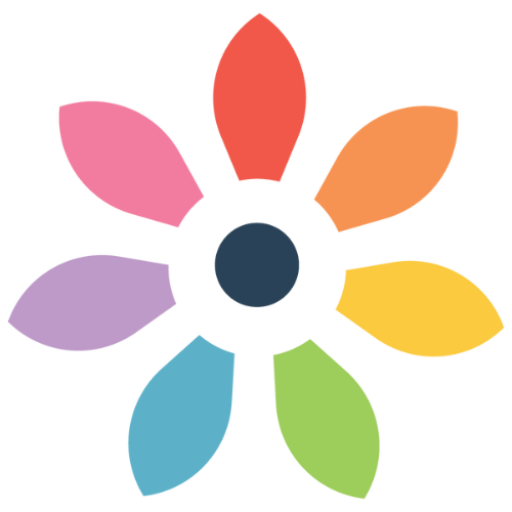


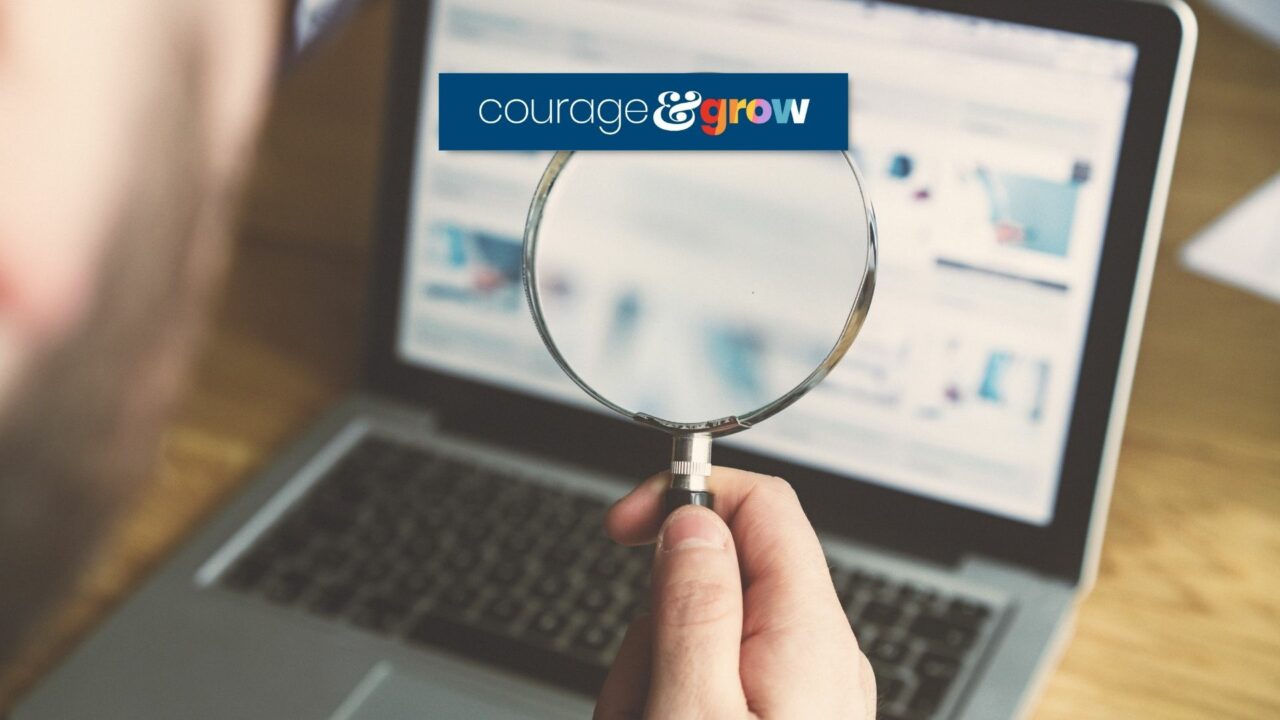
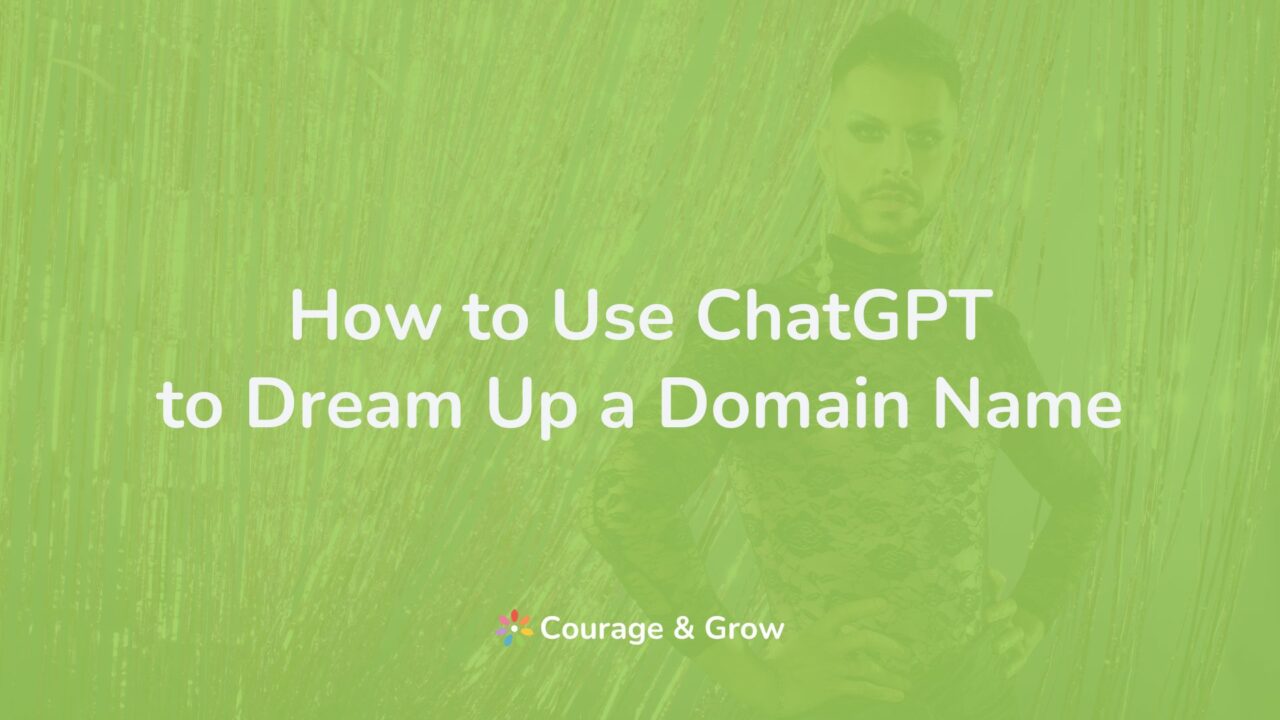
0 Comments