At a glance
Quick summary
- Checklist: The 16 items on my checklist that I complete before I publish a blog post
- Free plugin: I have an awesome, free plugin that I use for this! It even warns me to complete the checklist before I publish!
Why use a pre-publish checklist?
- I use this checklist to ensure that all of my posts have everything they need before going live!
- Things like making sure categories are set, the correct author is set, my content has no placeholders from when I was drafting it, etc.
- Once I’ve finished writing a post, it takes me about 10 minutes to run through the entire checklist!
Install the free Pre-Publish Checklist plugin!
- I use a phenomenal, free plugin called Pre-Publish Checklist to help me with this
- The plugin adds an item to the Editor that allows me to complete the checklist items
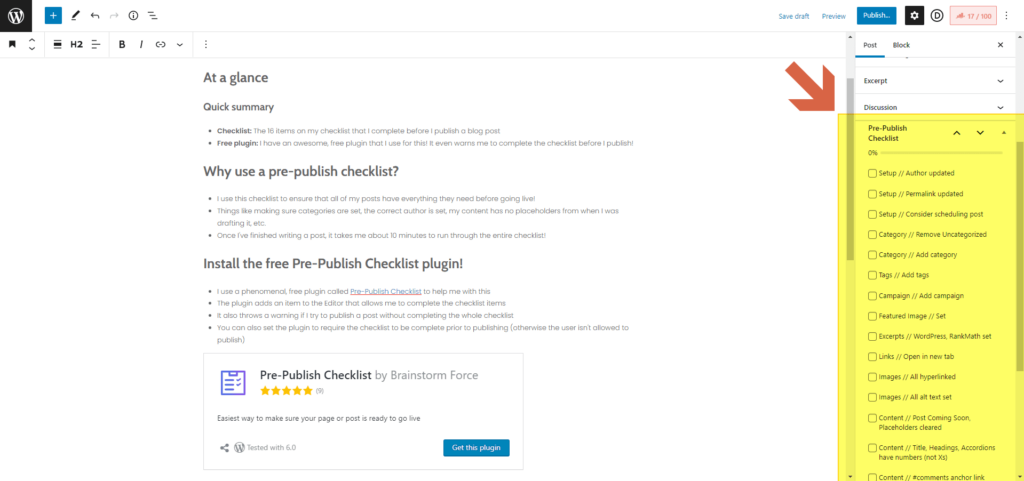
- It also throws a warning if I try to publish a post without completing the whole checklist
- You can also set the plugin to require the checklist to be complete prior to publishing (otherwise the user isn’t allowed to publish)
Checklist items
Here’s a rundown of my checklist items with a quick explanation for each!
1. Setup: Author updated
- I never user an administrator-level account to publish posts
- This is for security reasons!
- So, I have an author-level account that I attribute all of my posts to!
2. Setup: Permalink updated
- I always update the permalink to the keyword I’ve decided on for the post
3. Setup: Consider scheduling post
- Sometimes I publish right away. Sometimes I schedule the post to go live in the future.
- This item helps me remember to schedule if I need to!
4. Category: Remove ‘Uncategorized’
- WordPress adds the ‘Uncategorized’ category to posts by default
- I used to forget to remove it, and I don’t love that it shows up on the front-end
5. Category: Add category
- Reminder to add a category (or multiple categories)
Want to learn more about Categories vs. Tags?
Check out my post: WordPress Categories vs. Tags: What the hell is the difference?
6. Tags: Add tags
- Reminder to add tags
- Check out my post in the item above for more on Categories and Tags!
7. Campaign: Add campaign
- Campaigns are a custom post type I’ve set up
- For instance, if I add a post to the
WordPress for EntrepreneursCampaign, that’s what tells my email provider to send that post out to my list! - I also have Campaigns for things like Queer Pride
8. Featured Image: Set featured image
- Every post I publish has a featured image
- It appears somewhere in the header of the post, and it’s what appears in all emails and social media posts!
9. Excerpts: WordPress & RankMath excerpts set
- I draft the excerpt for my post using RankMath’s Description field. It’s got a counter to make sure I keep the length right:
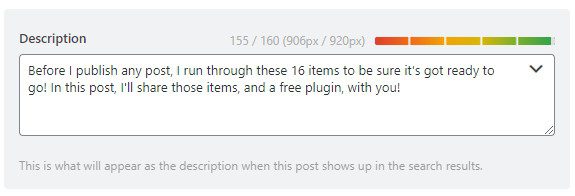
- Then, I copy and paste that description into the default Excerpt field in the editor
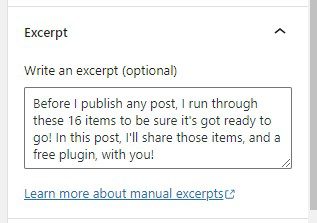
10. Links: All links open in new tab
- I don’t like when I’m reading a post, decide to click a link, and it opens in that same tab: I don’t like losing my place in the post.
- So, for my own posts, I ensure that all of them are set to open in a new tab
11. Images: All images hyperlinked
- For both accessibility and user experience, I want visitors to be able to zoom in on images
- I already have a tool that enables zooming across the whole site. But, lots of folks try clicking/tapping the image to enlarge it.
- I have my site set so that, if you tap an image, it opens in a lightbox.
- To get this to happen, I have to link each image to the media file
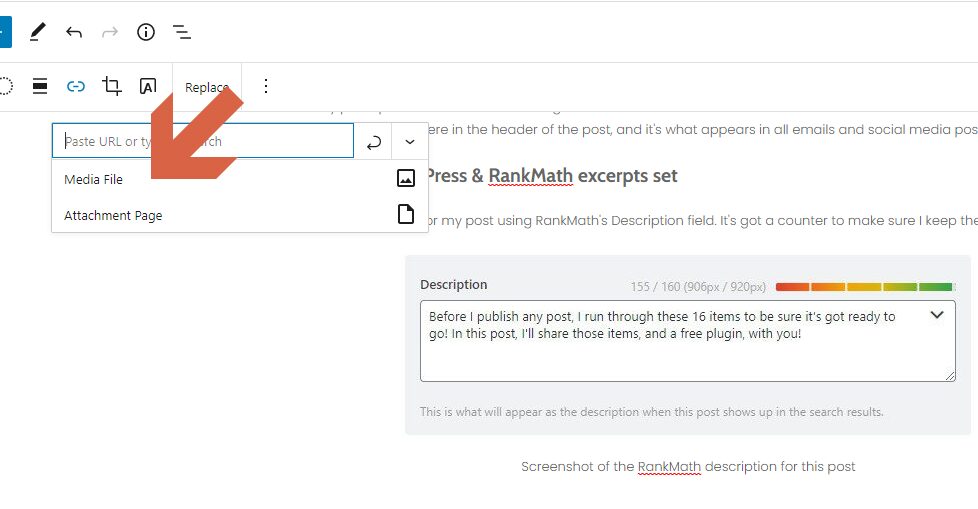
12. Images: All alt-text set
- For accessibility and SEO purposes, I make sure that every image I include has alt-text which describes that image
13. Content: ‘Post Coming Soon’ & placeholders cleared
- When I draft posts, sometimes I decide to expand on a topic in a future post
- Rather than leave things out, I’ll include a blurb like the one below
- If I publish a post with one of these, I will deliberately leave the checklist item unchecked
- Then, later, I’ll be able to see which posts have incomplete items in the list of all posts:
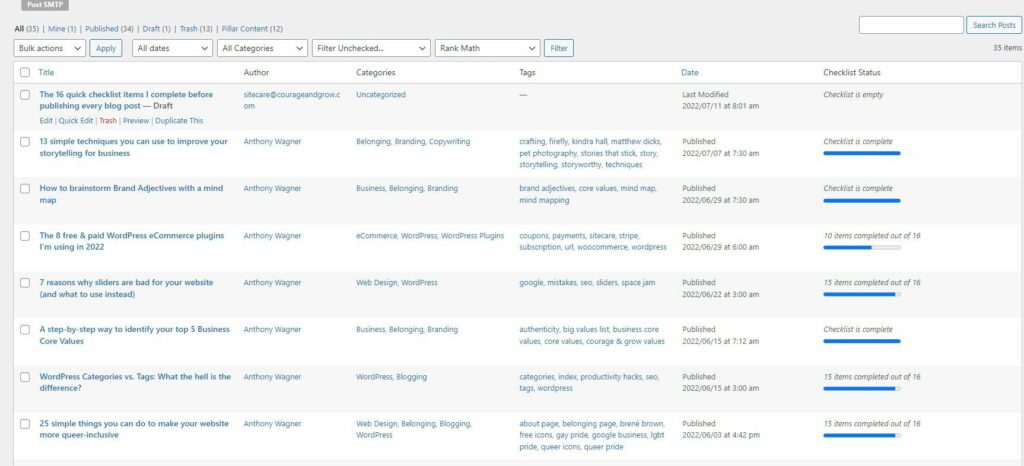
- Otherwise, if there aren’t any placeholders, I’ll clear the item
14. Content: Title, Headings, Accordions have numbers (not Xs)
- When I draft list posts, I often don’t know how many items they’ll have when I start
- I also found that, rather than using ordered lists for heading-level items, it’s much easier to just type the numbers out manually
- So, as I do that, I just start each item with an X
- e.g.,
X. Category: Remove 'Uncategorized'
- e.g.,
- This reminds me to scan back through the post to ensure I’ve updated all of those to actual numbers before I publish
15. Content: Anchor link to comments
- At the end of every post, I include an
Others? Questions?section - Within that section, there’s a link that prompts visitors to leave a comment. If they click that, it’ll scroll them down to the comments section.
- I want to be sure that’s on every post!
16. Content: No reusable blocks overwritten
- I use a lot of Callouts in my posts. Like this:
Note
This is a callout!
Pro Tip
This is also a callout!
- To avoid having to create these every time, and to ensure that they’re all styled the same, I’ve set them up using WordPress’ Reusable Blocks feature
- But, I don’t want to overwrite the Note or Pro Tip (or any other) Callout throughout my whole site, so I have to be sure to convert the reusable block to a normal block.
- This item reminds me to do that before publishing!
- (WordPress has an extra step in place to prompt you if you’re about to update reusable blocks. But, I like the extra safety net of this checklist item as well.)
Others? Questions?
Any thoughts or questions? Anything with which you disagree? Anything I missed?
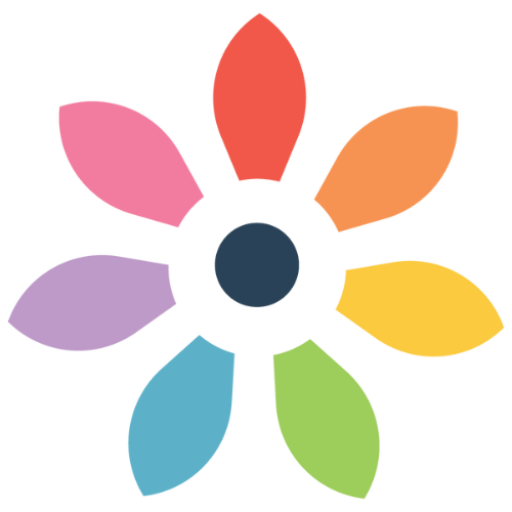


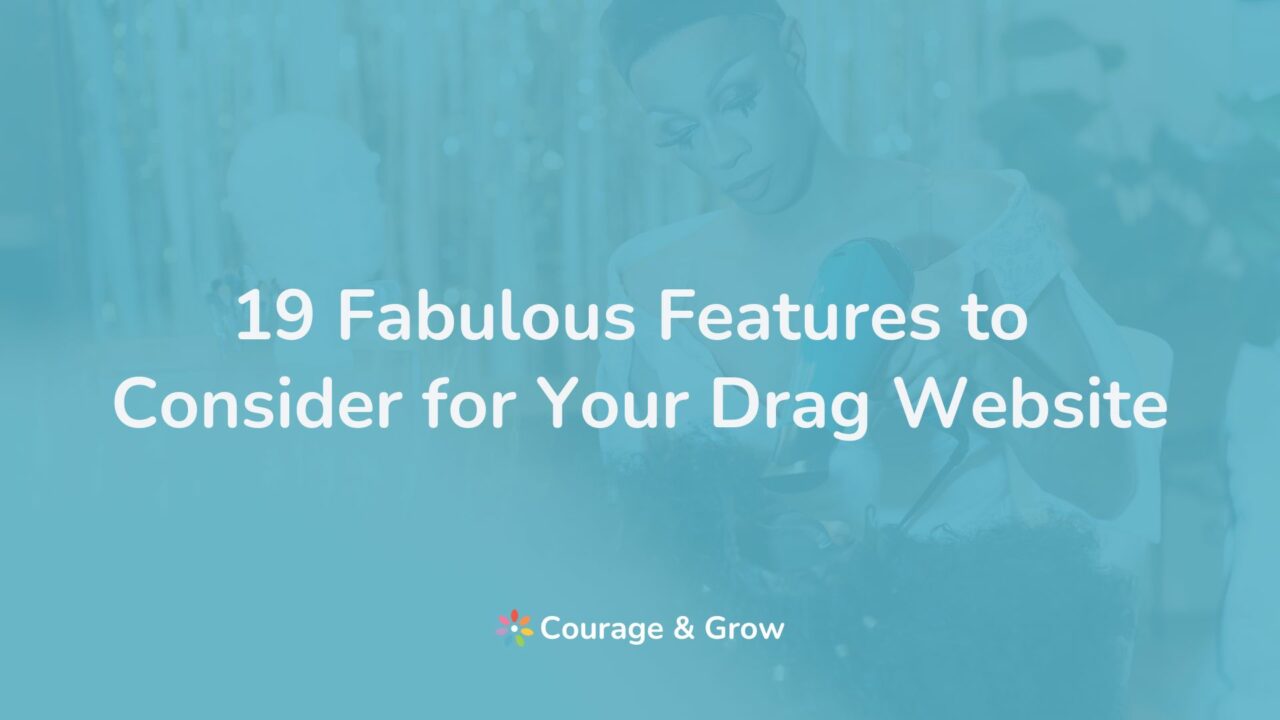
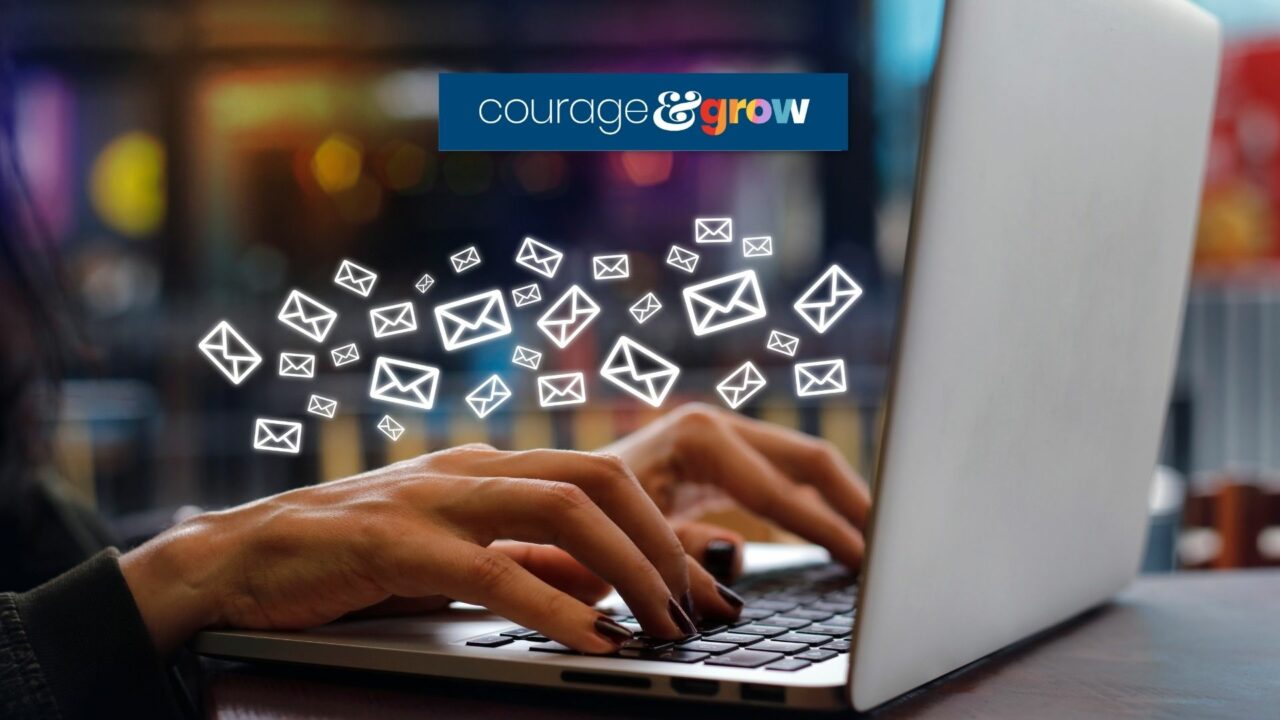
0 Comments